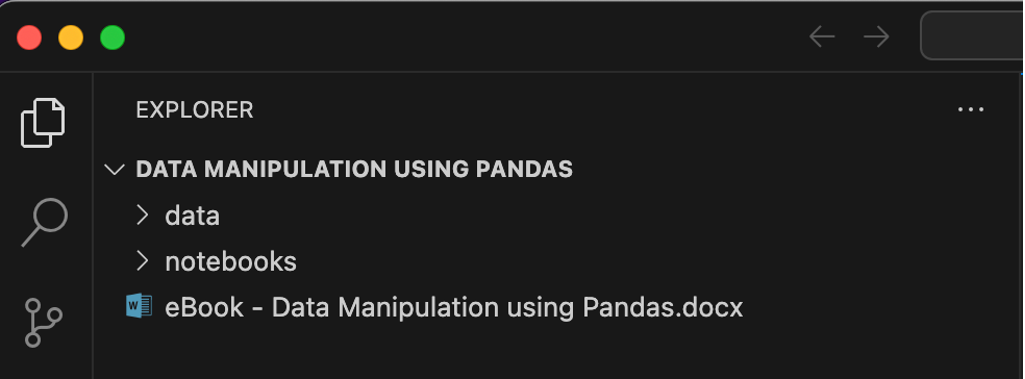Pandas - Install Python and Pandas
In this course, you will learn how to use Pandas for data science and data analysis. Pandas is one of the most popular Python libraries for data manipulation and analysis. It makes handling various types of data very easy. Whether you're reading from a CSV, managing time-series data, or performing complex data transformations, Pandas can assist you with it.
The Pandas library offers robust tools for cleaning, transforming, analyzing, and visualizing data. For readers who are accustomed to Excel, one significant advantage of using Python with Pandas is its ability to handle vast amounts of data, streamline the analysis process to be highly repeatable and manageable, and simplify numerous complex tasks in data manipulation.
Install Python and Pandas
If you’re a Python user, you should already have Python 3 installed on your machine. If not, you can follow this tutorial to learn how to install Python and understand the basics. Getting Started with Python.
Depending on your system configuration, you will use the command python or python3 to invoke the python 3 interpreter. Similarly, you will use the commands pip or pip3 to install new packages.
You can install pandas using the pip install pandas command.
pip install pandas
However, the recommended way to setup your environment to install and use Pandas is to download and install Anaconda.
Anaconda is a free and open-source distribution of Python and R for data science. It simplifies package management and deployment, and includes over 1,500 open-source packages. It comes preinstalled with Pandas and Jupyter Notebooks, which we will use for our projects.
You can download and install Anaconda from the official website: https://www.anaconda.com/download
To check if Anaconda is installed correctly, you can open a terminal or command prompt and run the command:
conda --version
If Anaconda is installed correctly, this command will display the version of Conda installed on your system. Follow this installation guide, if you face any problem.
Pandas library comes preinstalled with your Anaconda installation. If for any reason, Pandas is not preinstalled, you can install it using the conda command.
conda install pandas
Start Jupyter Session
At this stage, you can start a Jupyter session by using the command jupyter lab in your terminal. This will launch the JupyterLab interface in your default web browser, providing an interactive, web-based environment where you can create and manage notebook documents, as well as explore other features like the file browser, text editors, and data visualizations.
jupyter lab
Folder Structure
This course includes Jupyter notebooks containing code for each section, along with necessary data files. Please organize your folders as follows to ensure compatibility with our notebooks, which are configured to access data from these specified paths.