Quantstrat Example in R - EMA Crossover Strategy
Our first quantstrat example case study is based on the Exponential Moving Average (EMA) Crossover.
Let’s briefly review what moving averages and crossovers are.
Moving Averages
A moving average is the average price of a security over a set amount of time. Moving averages smooth the price data to form a trend following indicator (TFI). Once the day-to-day fluctuations are removed, traders are better able to identify the true trend and increase the probability that it will work in their favor.
EMA refers to Exponential Moving Average. This type of moving average reacts faster to recent price changes than a simple moving average. The 12- and 26-day EMAs are the most popular short-term averages. Exponential Moving Average shows the average value of the underlying data, most often the price of a security, for a given time period, attributing more weight to the latest changes and less to the changes that lie further away.
Note that moving averages do not predict price direction, but define the current direction with a lag (because of basing on past prices). Despite this lag, moving averages help smooth price action and filter out the noise.
They also form the building blocks for many other technical indicators and overlays, such as Bollinger Bands, MACD and the McClellan Oscillator.
These moving averages can be used to identify the direction of the trend or define potential support and resistance levels.
Crossovers
Crossovers are one of the main moving average strategies. A crossover is a signal of a trend reversal is when one moving average crosses another. Two moving averages can be used together to generate crossover signals.
- The two series chosen are such that one has relatively short moving average and the other has relatively long moving average. 5-day EMA and 35-day EMA would be deemed short-term, while a system using a 50-day SMA and 200-day SMA would be long-term.
- A bullish crossover occurs when the shorter moving average crosses above the longer moving average. This is also known as a golden cross.
- A bearish crossover occurs when the shorter moving average crosses below the longer moving average. This is known as a dead cross.
In the below chart, the red line represents the 10-period moving average and the blueline represents the 20-period moving average. Notice how the short-term average crossing the long-term average signals the beginning of an uptrend.
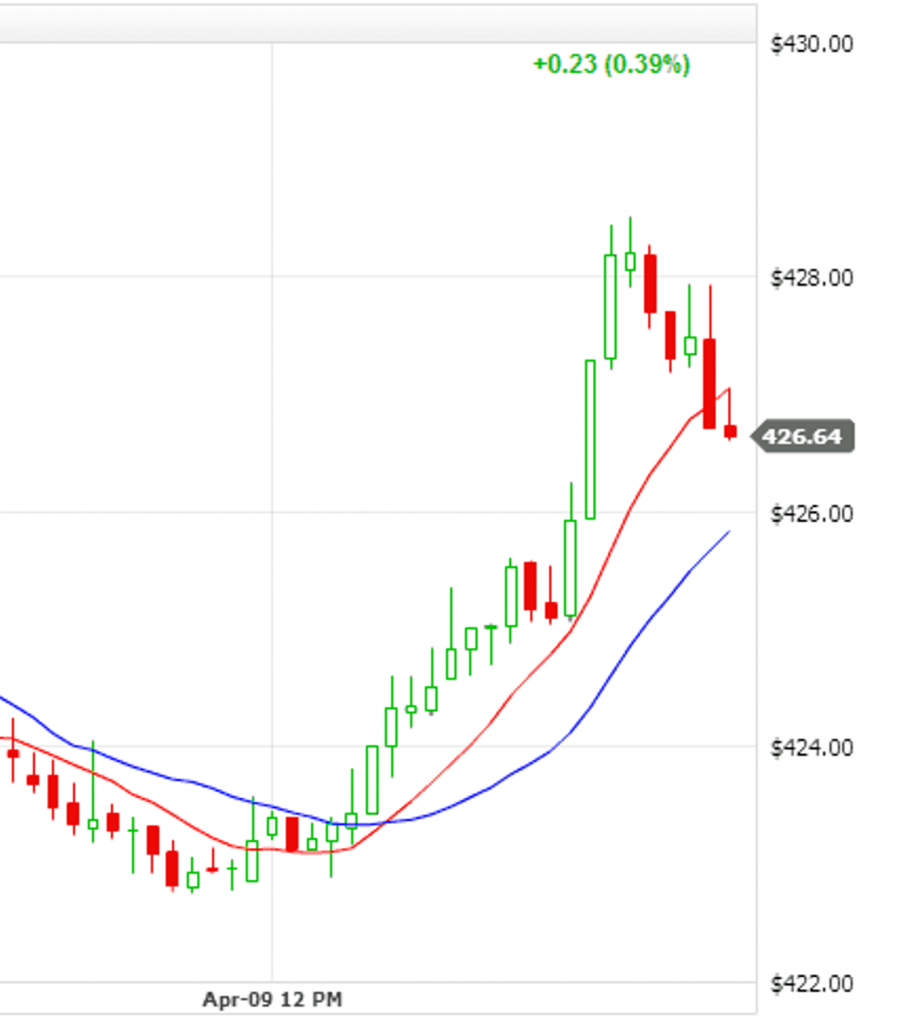
To start building our EMA Crossover strategy, we will first define some variables that the strategy will use, as well as get the historical data for the symbol.
We will use the QQQ ETF that tracks the Nasdaq 100 Index, as the instrument and over it we will overlay 10-period EMA and 30-period EMA to observe the crossover.
Load the Quantstrat Package in R
1#Load quantstrat in your R environment.
2
3library(quantstrat)
4
5# The search command lists all attached packages.
6search()
7Loading quantstrat causes these other libraries to be loaded automatically:
- blotter
- foreach
- quantmod
- PerformanceAnalytics
- FinancialInstrument
- Defaults
- TTR
- xts
- zoo
Initialize Currency and Instruments
First, we specify the symbols and currencies that we are using. Then we define the stock metadata using the stock() function from the FinancialInstrument package.
1symbolstring <- 'QQQ'
2
3currency('USD')
4
5stock(symbolstring,currency='USD',multiplier=1)
6The FinancialInstrument's functions build and manipulate objects that are stored in an environment named ".instrument" at the top level of the package (i.e. "FinancialInstrument:::.instrument") rather than the global environment.
You can see what you’ve created in this environment using the ls() function as shown below:
1# Currency and trading instrument objects stored in the
2# .instrument environment
3
4ls(envir=FinancialInstrument:::.instrument)
5
6[1] "QQQ" "USD"
7
8# blotter functions used for instrument initialization
9# quantstrat creates a private storage area called .strategy
10
11ls(all=T)
12
13[1] ".blotter" ".strategy"
14Load Historical Data
We will now load the historical data. We need to create three date variables: initialization date, start date and end date. We also set the initial equity and also set the timezone.
1# The initDate should be lower than the startDate. The initDate will be used later while initializing the strategy.
2
3initDate <- '2010-01-01'
4
5startDate <- '2011-01-01'
6
7endDate <- '2019-08-10'
8
9init_equity <- 50000
10
11
12# Set UTC TIME
13
14Sys.setenv(TZ="UTC")
15The initDate variable needs a date that must occur before the start of data in a backtest. If this isn’t the case, the portfolio will demonstrate a massive drawdown on the initialization date, and many of the backtest statistics will be misleading or nonsensical.
The startDate and endDate variables are endpoints on the data that we will use to fetch for the symbol from yahoo.
We can now fetch the data using the getSymbols() function.
1getSymbols(symbolstring,from=startDate,to=endDate,adjust=TRUE,src='yahoo')
2Initialize Portfolio and Account
In quantstrat, we need to understand three main concepts: 1) Account, 2) Portfolio, and 3) Strategy.
An account may contain one more multiple portfolios. And each portfolio may contain one more multiple strategies. You can look at it this way:
Account -> Portfolio -> Strategy
In the quantstrat backtesting infrastructure, each strategy runs on a specific portfolio and account. These elements need to be defined and initialized in order to build and backtest a strategy. At first we need to assign names to the strategy, portfolio and account variables. These names could be any string names to identify these elements. We will use the name ‘FirstPortfolio’ for portfolio name, account name, as well as strategy name.
1# Define names for portfolio, account and strategy.
2
3portfolioName <- accountName <- strategyName <- "FirstPortfolio"
4
5# The function rm.strat removes any strategy, portfolio, account, or order book object with the given name. This is important
6
7rm.strat(strategyName)
8Once we have the strategy, portfolio and account names, we need to initialize and create objects for the portfolio and the account. These objects would hold the backtesting results as well as the positions, transactions and other aggregate variables of the backtesting.
Initialization means to create the objects in the context of the Quantstrat package. For this purpose, it is necessary to provide the correct parameters for each of these objects. botter functions are used for portfolio and account initialization.
Initialize Portfolio
To create the portfolio object, we need to provide the portfolio name, stocks symbols or instruments that the portfolio will contain and the initialization date of the backtesting.
We use the following function to construct and initialize a portfolio object:
1initPort(name=..., symbols,, initDate=...)
2
3# name: is the string name of the portfolio
4
5# symbols: tickers that the portfolio store
6
7# initDate: initial data of the backtesting. Should be prior to
8
9# the date of the loaded prices.
10Initialize Account
After we create the portfolio object, we need to define the account object. The account can be related to one or more than one portfolios.
We use the following function to construct and initialize the account object:
1initAcct(name=..., portfolios, initDate=..., initEq=...)
2
3# name: is a string that identifies the account name
4
5# portfolios: is a character vector of strings with the names of the portfolios included in the account, With this parameter we link the portfolio or portfolios to a specific account
6
7# initDate: is the initial date of the backtesting and requires a date prior to the first close price given. This date will be the date that counts for the initial account equity and initial position
8
9# initEq: is the initial equity of the portfolio.
10Both the portfolio and account are initialized below:
1initPortf(name = portfolioName,
2 symbols = symbolstring,
3 initDate = initDate)
4
5initAcct(name = accountName,
6 portfolios = portfolioName,
7 initDate = initDate,
8 initEq = init_equity)
9
10Initialize Order and Strategy
We will now initialize the account object. The function initOrders sets up an order container (order book) for the portfolio. This is a quantstrat specific initialization.
You can check the parameters of initOrders function using the args(initOrders) command.
1initOrders(portfolio = portfolioName,
2 symbols = symbolstring,
3 initDate = initDate)
4You can check that the order book is initialized successfully using the get.orderbook(portfolioName) command.
Finally, the strategy object is created with the following code:
1strategy(name, assets, constrains, store)
2
3# name: the string name of the strategy
4
5# assets: optional list of assets to apply the strategy to.
6
7# Normally these are defined in the portfolio object
8
9# contstrains: optional portfolio constraints
10
11# store: can be True or False. If True store the strategy in the environment. Default is False
12We create the strategy object below. The strategy name should be passed as the first parameter when we generate the indicators, signals and rules of the strategy in order to link all these elements to the strategy defined.
strategy(strategyName, store = TRUE)
View Created Objects
Let’s ensure that all the objects are created successfully. We should have the portfolio, account, orderbook and strategy objects.
1ls(all=T)
2 [1] ".blotter" ".strategy" "accountName"
3 [4] "endDate" "init_equity" "initDate"
4 [7] "portfolioName" "startDate" "strategyName"
5 [10] "symbolstring"
6
7# .blotter holds the portfolio and account object
8
9ls(.blotter)
10[1] "account.FirstPortfolio" "portfolio.FirstPortfolio"
11
12# .strategy holds the orderbook and strategy object
13
14ls(.strategy)
15[1] "FirstPortfolio" "order_book.FirstPortfolio"
16Adding Indicators
Once we have initialized the objects, the next step is to create the indicators that the strategy would use. For this purpose, quantstrat has a full list of technical indicators which are calculated from the market data of the symbol that is loaded in the environment.
The indicators are path independent, which means that they do not depend on account / portfolio characteristics, current positions, or trades.
Since we are creating an EMA crossover strategy, we will add two indicators: 10-period EMA and 30-period EMA
In quantstrat, we use the add.indicator() function to add indicators. The parameters of the add.indicator() function are: strategy, name, arguments and label. strategy is the string name of the strategy (defined in the Initialization step) to add the indicator to; name is the indicator function which in this case is “EMA”, but could be RSI, MACD, etc. The arguments parameter has a list with the required inputs to calculate the indicator passed in the name argument.
1add.indicator(strategy = strategyName,
2 name = "EMA",
3 arguments = list(x = quote(Cl(mktdata)),
4 n = 10), label = "nFast")
5
6add.indicator(strategy = strategyName,
7 name = "EMA",
8 arguments = list(x = quote(Cl(mktdata)),
9 n = 30),
10 label = "nSlow")
11Our strategy should now have two indicators. You can confirm this by executing this function: summary(getStrategy(strategyName)).
When we calculate an Exponential Moving Average we need the close price and the lookback period n for the calculation. Observe that we use the mktdata object to get the close prices. This is different from the common procedure in R to retrieve closes price column of a dataframe with the “$” character (dataframe$Close).
mktdata is an internal object that has OHLCV information loaded in the environment (when we get the data using getSymbols), and every time we add an indicator or a signal, a new column is generated in the mktdata object. The label argument would be the column name in the mktdata object with the indicator values. Both signals and indicators are created in a vectorized form and just as indicators, signals are path independent too.
Adding Signals
The next step is to add signals which are generated from the interaction of indicators and market data. Examples include the point at which the fast Moving Average and the slow Moving Average cross each other (or in other cases when the RSI or MACD are greater than or lower than a defined threshold).
In this example we generate a long trade when the fast EMA (10-period EMA) crosses up the slow EMA (30-period EMA), and a short trade when the fast EMA cross down the slow EMA.
In quantstrat, a signal is added using the add.signal() function which takes the following form:
add.signal(strategy, name, arguments, label)
The important parameters are strategy, name, arguments and label.
strategy: This is the strategy name that we define in the Initialization step. In our example it is stored in the variable strategyName.
name: The name parameter accepts built-in functions that specify the signal type (crossovers, threshold, etc.). It is also possible to create custom functions. We should pass the string name of the function as the parameter value. Quantstrat has the following built in functions to generate signals: sigComparison, sigCrossover, sigFormula, sigPeak, sigThreshold.
arguments: These are the arguments to be passed to the indicator function
label: When we create indicators and signals, we must pass a label parameter. In quantstrat labels are logical links between indicators, signals and rules, so is important to create smart labels with an appropriate name of indicators and signals.
The logic of the signals above is given by the combination of the function on the name parameter, and the arguments parameter that has a list containing the mktdata columns (for the indicators), and the relationship(("gt", "lt", "eq", "gte", "lte") that these columns should hold for creating the new signal in a specific moment of time.
A crossover signal is created using the sigCrossover() function.
Below is the specific code to generate these signals:
1# Add long signal when the fast EMA crosses over slow EMA.
2
3add.signal(strategy = strategyName,
4 name="sigCrossover",
5 arguments = list(columns = c("nFast", "nSlow"),
6 relationship = "gte"),
7 label = "longSignal")
8
9# Add short signal when the fast EMA goes below slow EMA.
10
11add.signal(strategy = strategyName,
12 name = "sigCrossover",
13 arguments = list(columns = c("nFast", "nSlow"),
14 relationship = "lt"),
15 label = "shortSignal")
16The first signal indicates that a new column labeled longSignal will be created in the mktdata object. The value of longSignal would be true or have the value of 1 when the nFast column (fast EMA) is greater or equal (“gte”) than the nSlow column (slow EMA). Every time that fast EMA crosses up the slow EMA, the longSignal column will have the value of 1.
The second signal means that the shortSignal column will have the value of 1 when the nFast column (fast EMA) crosses below (“lt”) the nSlow (slow EMA) column. Every time the fast EMA crosses below the slow EMA, the shortSignal will have the value of 1 and in other case it would have a value of 0.
Is important to indicate that if we use the sigCrossover function for the signal generation, both columns (shortSignal and longSignal) would have a value of 1 only when the fast EMA crosses up or down the slow EMA. However, if we use the sigComparison function, the columns longSignal and shortSignal are 1 every time the fast EMA is higher than the slow EMA (for long signal) or every time the fast EMA is lower than the slow EMA (for the slow signal).
To get the crossover behavior while using the sigComparison function, we can add the parameter Cross = True within the list of the arguments parameter.
The built-in functions are explained in some more details below:
The sigComparison function compares two columns on the mktdata object, and will return TRUE (1) as long as the specified relationship comparing the first column to the second column (passed as parameters) holds.
The sigCrossover is similar to the above function but only returns TRUE on the timestamp (bar) that the relationship moves from FALSE to TRUE. In the EMA crossover setup, the sigCrossover is only TRUE in the crossover, while the sigComparison is TRUE as long as the condition is achieved.
sigThreshold uses a threshold value to be compared with the indicator. This is useful when we generate signals with indicators based on threshold values such as RSI, MACD, and other oscillators. When the indicator crosses a certain value (threshold) the function returns TRUE .
sigFormula apply a formula to multiple variables. With this function, signals can be generated by chaining conditions with the amp character “&” or evaluate that any of both conditions are True with the “|” character.
sigPeak identifies local minima or maxima of an indicator (peak/valley signals).
Adding Rules
After indicators and signals are created, the next important step is the generation of the strategy rules. Rules use market data, indicators, signals, and current account / portfolio properties to generate orders. The strategy rules are path dependent because they are related with the portfolio, and with the orders and risk management of the strategy.
It is not common to send naïve orders, so the rules have to interact with the portfolio and previous orders, to enable different trade sizes and manage risk with different order types. The package provides functionality to simulate and optimize order types.
In quantstrat, the add.rule() function is used to generate rules and determines the positions we take based on our signals, the types of orders we place, the trade size, and transactions cost of the broker. Overall, the rules allow functionality to enter positions (long and short) and to exit positions (long and short).
The following rule creates a long order to buy 100 shares when the value of the longSignal column in the mktdata object is TRUE.
1# go long when 10-period EMA (nFast) >= 30-period EMA (nSlow)
2
3add.rule(strategyName,
4 name= "ruleSignal",
5 arguments=list(sigcol="longSignal",
6 sigval=TRUE,
7 orderqty=100,
8 ordertype="market",
9 orderside="long",
10 replace = TRUE,
11 TxnFees = -10),
12 type="enter",
13 label="EnterLong")
14The above rule establishes that when the longSignal column on the mktdata object is TRUE, the strategy will send a market order with an order quantity of 100.
Rules have just one function in the name parameter which is called “ruleSignal”. Even though the add.rule() has only the ruleSignal function, this function has many different arguments that can take in one of several values. We can customize many features with the add.rule() functions, such as the trade size, the preferred price (open, high, close, low) to trigger and order, transactions fees, stop loss and take profit among others.
The ordertype parameter specifies the type of the order (market, limit, stop loss, stop limit, trailing stop). The replace command tells that this order would replace any open order if it is equal to TRUE. The above rule would create a new column in the mktdata object called EnterLong.
The following rule creates a short order to sell 100 shares when the value of the shortSignal column on the mktdata object is TRUE.
1# go short when 10-period EMA (nFast) < 30-period EMA (nSlow)
2
3add.rule(strategyName,
4 name = "ruleSignal",
5 arguments = list(sigcol = "shortSignal",
6 sigval = TRUE,
7 orderside = "short",
8 ordertype = "market",
9 orderqty = -100,
10 TxnFees = -10,
11 replace = TRUE),
12 type = "enter",
13 label = "EnterShort")
14
15Next we should define rules to close both long and short positions. To close a long position we should use the shortSignal column of the mktdata object and pass the order information in the add.rule() function:
1# Close long positions when the shortSignal column is True
2
3add.rule(strategyName,
4 name = "ruleSignal",
5 arguments = list(sigcol = "shortSignal",
6 sigval = TRUE,
7 orderside = "long",
8 ordertype = "market",
9 orderqty = "all",
10 TxnFees = -10,
11 replace = TRUE),
12 type = "exit",
13 label = "ExitLong")
14In the rule, we should always specify the ordertype, orderside, orderqty and the sigcol (column name) in which the rule is created. The orderside can be long or short, ordertype in this case simulates a market order (quantstrat supports different order types).
In quantstrat, market orders are executed at the next bar after receiving the signal. This can cause some gaps with daily data, as the signal is generated in the current bar, and the order bar is the next bar of the signal. However with intraday data, the open of the next bar should be very similar to the close of the current bar. When using monthly data, quantstrat uses current bar execution.
In the rule above we pass the “exit” value to the type parameter to specify that this order is to exit a current position. We label the rule with the “ExitLong” string, and the orderside is “long” because this order is to close a long position.
The orderside parameter is very important to maintain coherence in the order process. We should group with "long" those orders which are for buy and sell a long position. And we should group with “short” in the orderside parameter, those orders which are placed to enter and liquidate a short position.
This scheme separates rule executions, such that long sells (orders that are placed to close a long position) won’t work on short positions and vice versa.
The orderqty parameter can be a flat value like 100 shares or 50 shares, but when the order size has a custom function (OsFUN different from Null), the orderqty parameter doesn’t apply.
The type argument generally has the value “enter” and “exit”. There are other rules types such as “chain” for stop loss orders. When the rule type is “exit”, the string “all” in the orderqty parameter, means to liquidate the position.
The label argument in the add.rules() can be used for deeper analysis and sometimes is not used because the rule contain the last point of the strategy logic.
Below, we create the rule for closing a short position has the orderside “short” and is triggered when the longSignal column is TRUE.
1# Close Short positions when the longSignal column is True
2
3add.rule(strategyName,
4 name = "ruleSignal",
5 arguments = list(sigcol = "longSignal",
6 sigval = TRUE,
7 orderside = "short",
8 ordertype = "market",
9 orderqty = "all",
10 TxnFees = -10,
11 replace = TRUE),
12 type = "exit",
13 label = "ExitShort")
14View Strategy Object
We have now created everything required for our strategy. The strategy object now contains a complete set of quantitative trading rules ready to be applied to a portfolio.
We can review the strategy using the getStrategy and summary command.
1summary(getStrategy(strategyName))
2
3# Summary results are produced below
4
5 Length Class Mode
6name 1 -none- character
7assets 0 -none- NULL
8indicators 2 -none- list
9signals 2 -none- list
10rules 3 -none- list
11constraints 0 -none- NULL
12init 0 -none- list
13wrapup 0 -none- list
14trials 1 -none- numeric
15call 3 -none- call
16Apply Strategy to Portfolio
To run the strategy we should use the applyStrategy() method. The applyStrategy function applies the strategy to arbitrary market data. The function takes three main arguments:
- strategy: an object of type ’strategy’
- portfolios: a list of portfolios to apply the strategy to
- symbols: the symbol of the instrument
For this example we pass the strategy and portfolio names, and the symbol that is loaded in the environment.
Calling the applyStrategy generates transactions in the specified portfolio.
1results <- applyStrategy(strategy= strategyName, portfolios = portfolioName,symbols=symbolstring)
2
3# The applyStrategy() outputs all transactions(from the oldest to recent transactions)that the strategy sends. The first few rows of the applyStrategy() output are shown below
4
5[1] "2014-03-27 00:00:00 QQQ -100 @ 86.879997"
6[1] "2014-05-14 00:00:00 QQQ 100 @ 87.830002"
7[1] "2014-10-03 00:00:00 QQQ -100 @ 98.169998"
8[1] "2014-10-29 00:00:00 QQQ 100 @ 99.809998"
9[1] "2015-01-07 00:00:00 QQQ -100 @ 101.360001"
10[1] "2015-01-27 00:00:00 QQQ 100 @ 101.440002"
11[1] "2015-01-28 00:00:00 QQQ -100 @ 100.919998"
12[1] "2015-02-06 00:00:00 QQQ 100 @ 103.129997"
13[1] "2015-04-01 00:00:00 QQQ -100 @ 105.050003"
14[1] "2015-04-13 00:00:00 QQQ 100 @ 107.480003"
15[1] "2015-06-16 00:00:00 QQQ -100 @ 108.800003"
16
17You can view the transactions table using the getTxns() function.
1getTxns(Portfolio=portfolioName, Symbol=symbolstring)
2
3 Txn.Qty Txn.Price Txn.Fees Txn.Value Txn.Avg.Cost Net.Txn.Realized.PL
42010-01-01 0 0.00 0 0 0.00 0.0000
52014-03-27 -100 86.88 -10 -8688 86.88 -10.0000
62014-05-14 100 87.83 -10 8783 87.83 -105.0005
72014-10-03 -100 98.17 -10 -9817 98.17 -10.0000
82014-10-29 100 99.81 -10 9981 99.81 -174.0000
92015-01-07 -100 101.36 -10 -10136 101.36 -10.0000
102015-01-27 100 101.44 -10 10144 101.44 -18.0001
112015-01-28 -100 100.92 -10 -10092 100.92 -10.0000
122015-02-06 100 103.13 -10 10313 103.13 -230.9999
132015-04-01 -100 105.05 -10 -10505 105.05 -10.0000
142015-04-13 100 107.48 -10 10748 107.48 -253.0000
152015-06-16 -100 108.80 -10 -10880 108.80 -10.0000
162015-06-19 100 109.89 -10 10989 109.89 -118.9996
172015-06-30 -100 107.07 -10 -10707 107.07 -10.0000
182015-07-17 100 113.59 -10 11359 113.59 -661.9996
192015-08-21 -100 102.40 -10 -10240 102.40 -10.0000
202015-10-13 100 106.10 -10 10610 106.10 -379.9996
212015-12-21 -100 111.05 -10 -11105 111.05 -10.0000
222015-12-30 100 113.27 -10 11327 113.27 -231.9994
232016-01-05 -100 109.31 -10 -10931 109.31 -10.0000
242016-03-02 100 105.83 -10 10583 105.83 337.9996
252016-05-02 -100 106.72 -10 -10672 106.72 -10.0000
262016-05-27 100 110.13 -10 11013 110.13 -350.9996
272016-06-20 -100 107.16 -10 -10716 107.16 -10.0000
282016-07-11 100 110.93 -10 11093 110.93 -386.9996
292016-11-02 -100 115.18 -10 -11518 115.18 -10.0000
302016-11-22 100 118.90 -10 11890 118.90 -382.0002
312016-12-05 -100 116.60 -10 -11660 116.60 -10.0000
322016-12-08 100 118.57 -10 11857 118.57 -207.0002
332017-07-03 -100 136.19 -10 -13619 136.19 -10.0000
342017-07-14 100 142.12 -10 14212 142.12 -602.9993
352017-08-28 -100 142.41 -10 -14241 142.41 -10.0000
362017-08-30 100 144.65 -10 14465 144.65 -233.9990
372018-02-09 -100 156.10 -10 -15610 156.10 -10.0000
382018-02-21 100 164.82 -10 16482 164.82 -882.0001
392018-03-26 -100 164.40 -10 -16440 164.40 -10.0000
402018-04-20 100 162.30 -10 16230 162.30 199.9991
412018-04-23 -100 161.89 -10 -16189 161.89 -10.0000
422018-05-08 100 166.07 -10 16607 166.07 -428.0008
432018-10-09 -100 179.63 -10 -17963 179.63 -10.0000
442019-01-17 100 163.63 -10 16363 163.63 1590.0000
452019-05-15 -100 183.09 -10 -18309 183.09 -10.0000
462019-06-17 100 183.74 -10 18374 183.74 -75.0009
47
48Executing the applyStrategy also creates a special variable called mktdata. It is a time series object which contains the historic price data as well as the calculated indicators, signals, and rules. It is helpful to look at what the mktdata object contains.
1mktdata["2019"]
2
3 QQQ.Open QQQ.High QQQ.Low QQQ.Close QQQ.Volume QQQ.Adjusted EMA.nFast EMA.nSlow longSignal shortSignal
42019-01-02 150.99 155.75 150.88 154.88 58576700 154.2576 154.0980 159.4152 NA NA
52019-01-03 152.60 153.26 149.49 149.82 74820200 149.2179 153.3202 158.7962 NA NA
62019-01-04 152.34 157.00 151.74 156.23 74709300 155.6022 153.8492 158.6306 NA NA
72019-01-07 156.62 158.86 156.11 158.09 52059300 157.4547 154.6203 158.5957 NA NA
82019-01-08 159.54 160.11 157.20 159.52 49388700 158.8789 155.5111 158.6554 NA NA
92019-01-09 160.14 161.52 159.47 160.82 46491700 160.1737 156.4764 158.7950 NA NA
102019-01-10 159.60 161.37 158.70 161.28 38943400 160.6319 157.3498 158.9553 NA NA
112019-01-11 160.33 160.86 159.79 160.69 30176600 160.0442 157.9571 159.0672 NA NA
122019-01-14 159.33 159.96 158.59 159.27 30710200 158.6299 158.1958 159.0803 NA NA
132019-01-15 160.00 162.60 159.91 162.38 40874200 161.7274 158.9566 159.2932 NA NA
142019-01-16 162.65 163.78 162.29 162.35 33812200 161.6976 159.5736 159.4904 1 NA
152019-01-17 161.83 164.36 161.57 163.63 39329000 162.9724 160.3111 159.7575 NA NA
162019-01-18 164.78 166.02 163.82 165.25 57183200 164.5859 161.2091 160.1118 NA NA
172019-01-22 164.06 164.14 160.76 161.94 56711700 161.2892 161.3420 160.2298 NA NA
182019-01-23 162.77 163.51 160.32 162.15 38106100 161.4984 161.4889 160.3537 NA NA
192019-01-24 162.68 163.44 162.06 163.20 32417800 162.5441 161.8000 160.5373 NA NA
202019-01-25 164.51 165.65 163.95 165.15 36515900 164.4863 162.4091 160.8349 NA NA
212019-01-28 163.02 163.12 161.75 163.11 33491200 162.4545 162.5365 160.9817 NA NA
222019-01-29 163.20 163.24 160.99 161.57 30784200 160.9207 162.3608 161.0196 NA NA
232019-01-30 163.40 166.28 162.89 165.68 41346500 165.0142 162.9643 161.3203 NA NA
242019-01-31 166.70 168.99 166.47 168.16 37258400 167.4842 163.9090 161.7616 NA NA
25
26Update Portfolio, Account and Equity
After executing the strategy, we should update the portfolio, account and the final equity for the account.
1updatePortf(portfolioName)
2
3dateRange <- time(getPortfolio(portfolioName)$summary)[-1]
4
5updateAcct(portfolioName,dateRange)
6
7updateEndEq(accountName)
8
9updatePortf() calculates the Profit & Loss for each symbol in symbols.
updateAcct() calculates the equity from the portfolio data.
updateEndEq() updates the ending equity for the account.
The three functions must be called in order.


