Creating a Line Chart in R
In R, we can create a line plot using the same plot() function by adding a plot type of "l". This will plot the (x,y) paired observations and connect them with lines.
plot(x,y,type="l")
Let's generate our own data for this lesson. We will use the rnorm() function to generate a set of 100 random numbers that follow a normal distribution. These random numbers will be plotted on y-axis. x-axis will be a sequence of numbers from 1 to 100.
1> x <- c(1:100)
2> rand_data <- rnorm(100, mean = 0)
3> data <- data.frame(x, rand_data)
4> plot(data$x, data$rand_data, type = "l", xlab="x", ylab = "Data")
5The resulting line plot is displayed below:
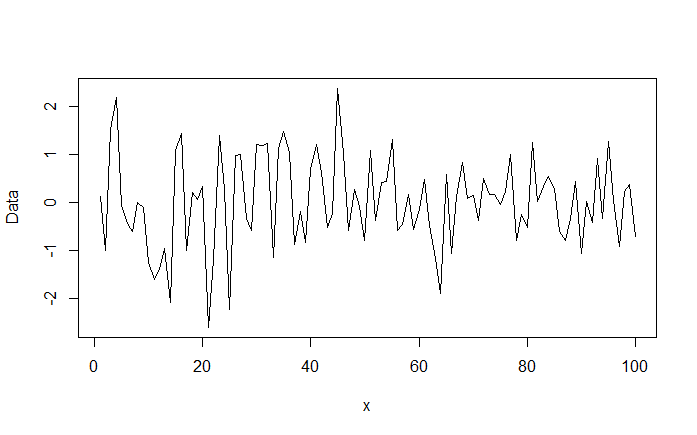
Line Type
You can change the appearance of the line by using the lty parameter.
- lty="solid" or lty=1 (default)
- lty="dashed" or lty=2
- lty="dotted" or lty=3
- lty="dotdash" or lty=4
- lty="longdash" or lty=5
- lty="twodash" or lty=6
- lty="blank" or lty=0
Line Width
The line width can be changed using the lwd parameter. The default width is 1. So, you can plot a thicker line using a higher number.
Line Color
The line color can be changed using the col parameter.
Below we replot the line plot with a dotted line, thickness of 2, and in orange color.
1> plot(data$x, data$rand_data, type = "l", xlab="x", ylab = "Data",lty=3,lwd=2,col="orange")
2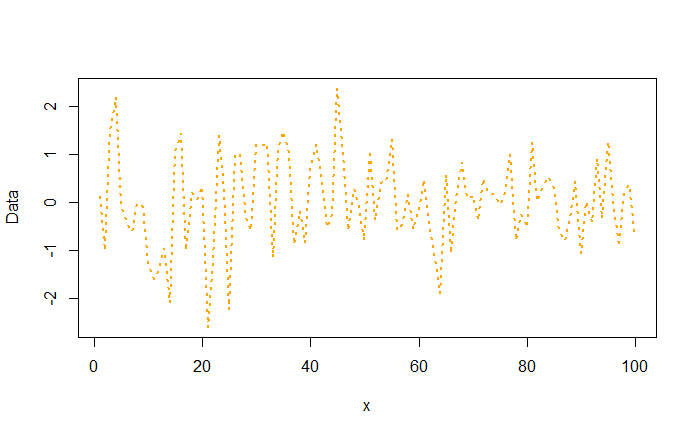
Line Chart
Exercise
We know that numerical data generally conforms to a normal probability distribution characterized by a bell curve. In this exercise you are asked to create a bell curve using the normal data.
- Use the
rnorm()function to generate random numbers that follow a normal distribution (mean 0 and standard deviation of 1). Generate upto 5000 numbers. Store these numbers in a variable x. - Plot the density of these random numbers using
plot(density(x))This will plot the bell curve. - Try different values for mean and standard deviation and observe how the graph changes.
Note: You can also compute the Gaussian density using the dnorm() function, for example dnorm(x, mean = 0, sd = 1).


